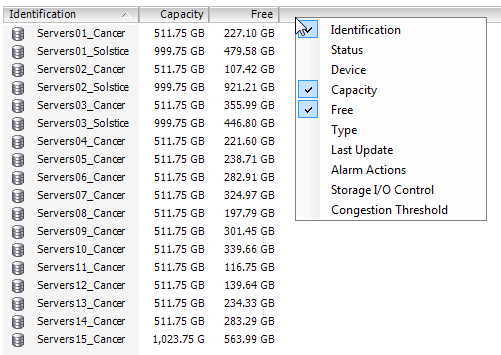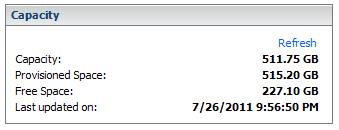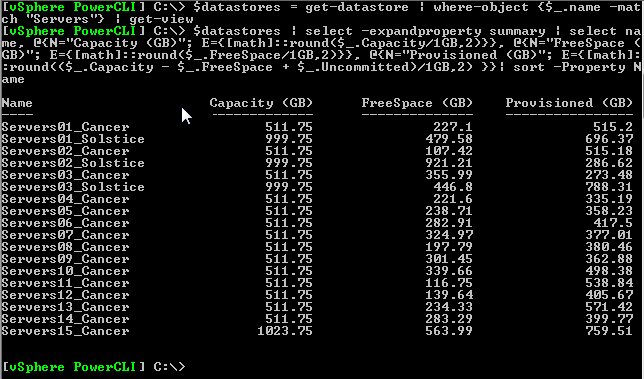I wanted to understand how VMware View linked-clone virtual machines consume space. Thankfully, Andre Leibovici has a great article “How to read Linked Clone Storage Provisioning metrics in vCenter“, describing these three storage metrics that are visible from a VM’s Summary tab in vSphere. (Need a review of how linked-clones work? Check out Andre’s “VMware View 4.5 Linked Cloning explained“)

These three storage metrics for every VM are described as follows:
- Provisioned Storage: amount of total storage provisioned to a VM, since thin-provisioning is in use. This only includes files in the VM directory and is the sum of the “Provisioned size” column in the VM’s folder on the datastore. These files include the main VM disk which actually points to the replica, and then also the snapshot/delta disk. So easily, a linked clone has a provisioned size that is double that of the master VM (and therefore the replica). But it’s slightly misleading because the replica will not grow, only the VM’s snapshot/delta file will grow as the VM is used, until the next recompose.
- Not-shared Storage: the total storage actually in use by the linked-clone, which only includes files in the VM directory. This would be the sum of the “Size” column in the VM’s folder on the datastore, and is data that the linked-clone has written after recompose or refresh: changes recorded in the delta (snapshot) disk.
- Used Storage: the sum of storage used to support the existence of the virtual machine – includes the replica disk as well as changes that the VM has written since recompose or refresh.
With these key pieces of information, we can see that the most important metric is “Not-shared Storage”. However, “Used Storage” is useful to compare space savings. If the linked-clone VM was a full-blown normal VM, it would consume the amount indicated in “Used Storage”. But since it is using linked-clone technology, it only actually uses the amount indicated in “Not-shared Storage”, because the main bulk of the VM’s data (operating system, applications baked in to the image) is actually stored in the replica disk which is also used by all the other linked-clones.
If you want to compare across the entire environment and generate a space savings calculation, a bit of powershell can accomplish this:
Function GetUsage {
Param($datastore)
$VMs = get-datastore $datastore | get-vm | get-view
$VMs | foreach-object {
$VMName = $_ | select -expandproperty name
$VMUnshared = $_ | select -expandproperty storage | select -expandproperty perdatastoreusage | select -expandproperty Unshared
$VMUnsharedMB = [math]::round($VMUnshared/1MB,2)
$VMUsed = $_ | select -expandproperty storage | select -expandproperty perdatastoreusage | select -expandproperty Committed
$VMUsedMB = [math]::round($VMUsed/1MB,2)
$UsageObj = New-Object System.Object
$UsageObj | add-member -type noteproperty -name Name -value $VMName
$UsageObj | add-member -type noteproperty -name UsageMB -value $VMUnsharedMB
$UsageObj | add-member -type noteproperty -name FullUsageMB -value $VMUsedMB
$UsageObj
} | sort -property Name | export-csv c:\temp\usage-$datastore.csv -notype
}
GetUsage "Linked_Clones_01"
GetUsage "Linked_Clones_02"
To run, save it to a file and change the datastores on the “GetUsage” lines (add or remove datastores as needed) and change the CSV path as necessary (default: c:\temp). Connect to a vCenter server (connect-viserver) and run the script. The resulting CSV file will have three columns: Name of the VM, UsageMB (“Not-shared storage”) and FullUsageMB (“Used Storage”).
By adding up the UsageMB column and comparing it to the sum of the FullUsageMB column, one can easily see the difference in space usage by using linked-clone technology versus full-blown virtual machines. To calculate the space savings percentage, use the formula (1-(Usage/Full)).
A customer with over 3,000 linked-clone desktops (using a master VM image of 30GB) is only using 6.55 TB on disk. If these were full-blown virtual machines, the customer would consume over 91TB. By using linked-clones, the customer is realizing a space savings of 93%. Pretty cool stuff.